Using SupplyOn for audits A short overview for suppliers
![]()



After a BOSCH audit has been concluded, you have to send the following files to the auditorusing SupplyOn:
• Signed cover sheet of the audit report • Action plan and updates thereof
• 3x5xWhy if requested by the auditor
1. Access to SupplyOn
After the audit you will receive a mail from SupplyOn giving you access to the audit data.Please use the “Link to request” inside the mail, you will not find the audit in your regularSupplyOn portal.
1
2. Downloading all documents
After using the link please follow a short registration procedure and reach the start page inSupplyOn. On the right side you see a download area, tick the box and click “RequestExcel” to download all audit documents, including the audit report and a template for theaction plan.
2
3
http://audit.bosch.com- [email protected] I 01/02/2016 I © Robert Bosch GmbH 2016. All rights reserved, also regarding any disposal, exploitation, reproduction, editing, distribution, as well as in the event of applications for industrial property rights
3. Tasks to complete
![]()
![]()
![]()





Now there are two main tasks, uploading the signed coversheet of the audit report andfilling in the action plan. The first step is the same, please click on “Enter / change bid line items”. You will reach the following screen:
4 5
Please follow both sides (4. /5.) to continue:
|
4. Audit report cover sheet/ 3x5xWhy Please click on “No attachments” to go to the upload area. Click on the green “Upload” button to upload documents: |
5. Action plan Please click on “Details”. You have now reached the online version of the action plan. Please fill in all RED columns (F, G, J, P, Q; when applicable). Click “OK” or “Save as draft” to save your entries and changes. You can also use the downloaded version of the action plan (see step 2) and fill in the action plan offline. Be aware not to remove the sheet protection, otherwise the Excel might be invalid. After filling in the Excel action plan offline you can upload it on the start page: |
Please upload:
– Signed cover sheet as .pdf (file name doesn’t matter)
– If applicable: filled out 3x5xWhy, file name has to stay the same as in the template, .xlsx format
Click “OK” to save your changes.Don’t upload the action plan here, it will notarrive!
6. Send all information to BOSCH:
After uploading all documents/ filling in the action plan click on “Submit Bid” to sendeverything off to the auditor:
6
http://audit.bosch.com- [email protected] I 01/02/2016 I © Robert Bosch GmbH 2016. All rights reserved, also regarding any disposal, exploitation, reproduction, editing, distribution, as well as in the event of applications for industrial property rights
7. When the auditor has evaluated your action plan, you will receive a new mail from SupplyOn with a link to the updated information. Please be aware that with each update a new link is sent to you and the old link will no longer work.
![]()


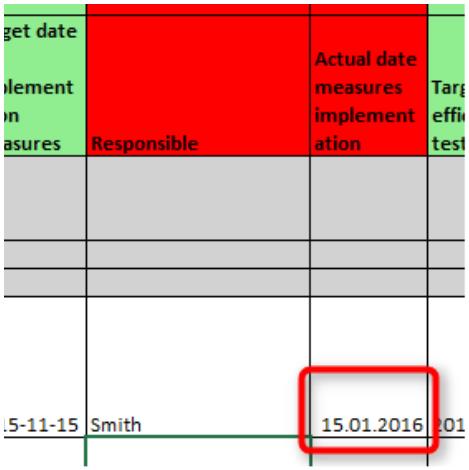

|
8. After entering SupplyOn you can download the updated action plan. Once an action is in status “Accepted” (column H) you only have to fill in the actual implementation date in column Q. Please do this in the online action plan! The date format is regionally different, when entering the date SupplyOn will alert you to the right format, e.g. DD.MM.YYYY in Germany or YYYY/MM/DD in the USA. After you have entered the implementation dates for all accepted actions, click “OK” to save your changes and return to the start page send all information to the auditor (see step 6). |
8 |
Your audit is concluded after verification of all implemented actions by BOSCH. For more detailed information and a click-by-click user manual please go to http://audit.bosch.com/BoschAuditProcess_FollowUp.pdf
Frequent mistakes:
1. Using an old link:
If you are using an old mail link, no upload of new information toBOSCH is possible. This is easily visible on the start page afterentering your password. If you are using an old link, no upload is available on the right side.
2. Upload of Excel not possible:
If you get an error message when trying to upload the Excel you filled in offline, it meansyou changed something that was not allowed to be changed. This could be formatting,adding/ deleting lines or columns, filtering etc.
To solve this you can download a new Excel and copy your answers inside without removing the sheet protection. The safer way would be to copy your answers into theonline action plan as this error can’t occur there.
3. Uploading the action plan in the wrong place:
You either have to fill in the action plan online or upload the Excel on the start page (the page after entering your password). If you upload it together with the cover sheet, it will not arrive in the BOSCH system. The following screenshot shows the Upload area for thecoversheet (and the 3x5xWhy), NOT the action plan:
http://audit.bosch.com- [email protected] I 01/02/2016 I © Robert Bosch GmbH 2016. All rights reserved, also regarding any disposal, exploitation, reproduction, editing, distribution, as well as in the event of applications for industrial property rights
quickguide_en